How to fix missing Type 1 fonts in Adobe CS3 applications
Some versions of the Adobe CS3 Suite, which includes PhotoShop and Illustrator, cannot see Adobe Type 1 fonts that are installed in the
Windows Fonts folder. Your collection of classic Type 1 fonts is available in other applications such as Word and Excel.
But in Photoshop or Illustrator CS3, the Adobe Type 1 fonts are missing.
The purpose of the Windows Fonts folder is to provide a common font repository for all applications. So if you install
a new font, such as Adobe Garamond, that typeface should then appear in all your application font menus. However,
Adobe CS3 applications cannot see Type 1 files installed in the c:\windows\fonts folder.
The solution is simple. Instead of putting the Type 1 fonts in your c:\windows\fonts folder, add them to the
\program files\common files\adobe\fonts folder. The exact steps are outlined below.
How to fix missing Type 1 fonts in Adobe CS3 applications
- Shut down any Adobe Suite CS3 applications that may be running.
- Using Windows Explorer, navigate to the following folder:
c:\progam files\common files\adobe\fonts
If you are running a modern, 64 bit OS such as Windows 10, the folder is:
c:\progam files (x86)\common files\adobe\fonts
- Copy the PFB and PFM files for each Type 1 font to the adobe\fonts folder.
- If you want to have the Type 1 fonts available to other Windows applications, you need to also copy the fonts to the c:\windows\fonts folder.
- Restart Adobe Photoshop CS3 - your missing Type 1 fonts should now be there.
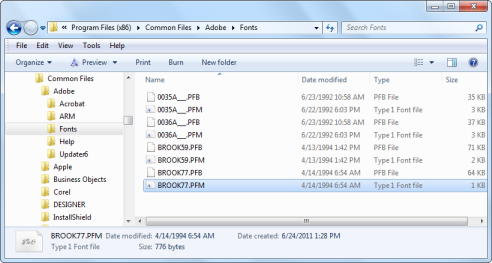
We could not find any official documentation about this from Adobe. But you can find more information in the
forum threads listed below.
http://forums.adobe.com/message/3635181
http://forums.adobe.com/message/2945999
If you have anything to contribute to this topic, please let us know.