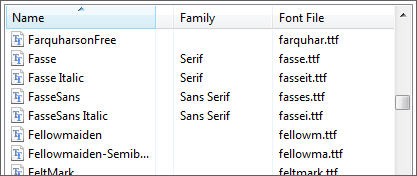Printer's Apprentice FAQ
If this FAQ does not answer your question, you can send a Technical Support request
using our email form.
Updated 6/15/2017.
-
When was Printer's Apprentice released?
-
What are the system requirements for Printer's Apprentice 8.2
-
How much does an upgrade for Printer's Apprentice 8.2 cost?
-
Can I use the Printer's Apprentice license key on multiple computers?
-
How do I upgrade from Printer's Apprentice 8.x to 8.2?
-
What changes are included in the latest version of Printer's Apprentice?
-
What type of fonts does Printer's Apprentice 8.2 support?
-
How can I manually uninstall Printer's Apprentice?
-
Does Printer's Apprentice support Unicode fonts?
-
Does Printer's Apprentice include an uninstall utility?
-
Is there a manual for Printer's Apprentice?
-
How do I report a problem with Printer's Apprentice?
-
Why does the number of fonts being read by Printer's Apprentice differ from the number of fonts Windows tell me are in my Fonts folder?
-
How can I use my font groups from an earlier version with Printer's Apprentice?
-
How do I look at the logs files created by Printer's Apprentice?
-
Why does Printer's Apprentice have problems uninstalling certain fonts?
-
Why does the "Hide Fonts" function in Windows not work with all applications?
-
Why does Printer's Apprentice prompt me for Administrator rights on startup?
-
Some of my fonts don't have a "Family" associated with them. Can I edit or change this?
1. When was Printer's Apprentice released?
Printer's Apprentice 8.2 was released on September 12, 2018.
We continue to work on the software and release new versions. The latest release notes and complete version history can be found on the Printer's Apprentice Version History page.
2. What are the system requirements for Printer's Apprentice 8.2
Printer's Apprentice 8.2 is for Windows 10, 8, and 7. Older version of Windows are not supported.
Printer's Apprentice 8.2 also requires the Microsoft .NET 4.7 runtime. This preinstalled on Windows 10.
If .NET 4.7 is not installed on your PC, the Printer's Apprentice setup program will download and install it. However, we recommend downloading and installing .NET 4.7 prior to installing Printer's Apprentice. The .NET 4.7 runtime can be downloaded directly from Microsoft using the link below.
Microsoft .NET Framework 4.7 (Web Installer)
3. How much does an upgrade for Printer's Apprentice 8.2 cost?
There is no upgrade fee for licensed users of Printer's Apprentice 8.x.
Users of Printer's Apprentice 7.5 can upgade to the latest version for US$ 15.00. Please see our Printer's Apprentice 8.2 Upgrade page
for more information and order links.
If you purchased a license for Printer's Apprentice after January 1, 2008,
you can request a free Printer's Apprentice 8.x license key. Simply send your request to
helpdesk@loseyourmind.com.
Include your full name and address so we can validate your upgrade eligibility.
4. Can I use the Printer's Apprentice license key on multiple computers?
If you are using Printer's Apprentice for personal use at home, you may use the license key on up to two computers. Please purchase additional licenses for more than two computers.
If you need to use Printer's Apprentice on multiple computers at work, we do require that you purchase one license for each computer.
We do offer discounts for purchasing multiple copies of Printer's Apprentice. Please see
this page for more information.
5. How do I upgrade from Printer's Apprentice 8.x to 8.2?
To upgrade to Printer's Apprentice 8.2:
- Download the Printer's Apprentice 8.2 setup program.
- Open your downloads folder and run the PrintersApprenticeSetup.exe program to start the installation process.
- Any previous versions of Printer's Apprentice will be removed and the software will be installed into the %programfiles%\Lose Your Mind Development\Printer's Apprentice folder.
Your previous settings, font groups folder and license key will be preserved. You should not have to re-enter your license key.
6. What changes are included in the latest version of Printer's Apprentice?
7. What type of fonts does Printer's Apprentice 8.2 support?
Printer's Apprentice works with TrueType (.ttf), Type 1 (.pfb) and OpenType (.off) fonts. The chart below indicates which features are available for each type of font.
Printer's Apprentice can also work with fonts that are installed with Adobe TypeKit, Adobe Creative Cloud and Windows Store.
| |
TrueType |
Type 1 |
OpenType |
Postscript based
OpenType |
| Can be viewed |
Yes |
Yes |
Yes |
Yes |
| Can be printed |
Yes
| Yes |
Yes |
yes |
| Can be installed, uninstalled |
Yes |
Yes |
Yes |
Yes |
| Can be managed in font groups |
Yes |
Yes |
Yes |
Yes |
Support for printing Postscript based OpenType and Type 1 fonts was added in Printer's Apprentice 8.0.29.
8. How can I manually uninstall Printer's Apprentice?
Follow the instructions below to manually uninstall Printer's Apprentice.
-
Delete the Printer's Apprentice group in your Start Menu.
-
Delete the Printer's Apprentice in your Program Files folder. This folder is usually
c:\program files (x86)\Lose Your Mind Development\Printer's Apprentice
-
Delete the Printer's Apprentice per-user settings folder. This folder contains a prnapp.exe.config file with options and settings. The folder also contains a log folder that can be removed.
c:\users\{username}\AppData\Roaming\Printer's Apprentice
c:\users\{username}\AppData\Roaming\Printer's Apprentice\log
-
Delete the Printer's Apprentice folder from the general application data folder. This contains another .config file and the Printer's Apprentice font information data file (pnapp.sdf).
c:\ProgramData\Printer's Apprentice
9. Does Printer's Apprentice support Unicode fonts?
Yes! We added Unicode support to Printer's Apprentice in version 8.1.17, released on 3/8/2011.
10. Does Printer's Apprentice include an uninstall utility?
Printer's Apprentice includes an uninstaller that can remove the software from your
computer. This includes deleting both application and system files, INI files, removing
directories and Start menu items.
To run the uninstaller
- Select Control Panel from the Windows Start menu
- Double-click "Add or Remove Programs"
- In the Add or Remove Programs dialog, scroll down until you locate the Printer's Apprentice entry.
- Select it and click the Remove button
The uninstaller will start. Follow the on-screen instructions to remove Printer's Apprentice from your PC.
11. Is there a manual for Printer's Apprentice?
Printer's Apprenitce includes full documentation in the form of a Windows Help file. The Help File ships with the software and is installed as a link on the Start menu.
The contents of the Help file are also available online on the
Printer's Apprentice Documentation page.
A printed manual is not available.
12. How do I report a problem with Printer's Apprentice?
We strive to produce the best software possible. However, problems can and do occur. In order to
help you quickly, you need to provide as much information
about the situation as possible. Otherwise we will not be able to help you.
Please use our web based information form when contacting us
about a problem with Printer's Apprentice.
Again, we can't stress how important it is to include as much information as possible. Thank you!
13. Why does the number of fonts being read by Printer's Apprentice differ from the number of fonts Windows tell me are in my Fonts folder?
The number of fonts reported by Windows in the status bar of the Fonts folder is the number of font
families installed. This includes TrueType, Adobe Type 1 and selected "device"
fonts. A font family defined as a group of similar fonts. For example, "Arial"
is a font family. This family might include four individual fonts, such as Arial Roman,
Arial Bold, Arial Italic and Arial Bold. Depending on the print driver installed, the
number reported by Printer's Apprentice may or may not include device fonts such as MS
Sans Serif, MS Serif, fixedsys, etc.
14. How can I use my font groups from an earlier version with Printer's Apprentice?
The setup program for Printer's Apprentice does not import your font groups from earlier versions of Printer's Apprentice.
If you have font groups from an earlier version of Printer's Apprentice, use one of the following methods to make your font groups available in the 8.1 version.
The easy method involves simply pointing your Printer's Apprentice Font Groups path to the folder where the groups are currently located. For example, by default, Printer's Apprentice 7.5 stores the font groups in c:\program files\printer's apprentice 7.5\font groups. You can use the Printer's Apprentice Tools > Options dialog to look for font groups in that folder.
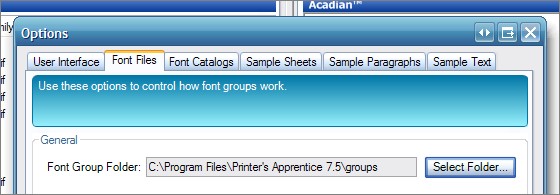
However, if you want to move your font groups to a more convenient location, such as another hard drive, or to the default font groups folder, you will have to do a little more work.
First, using Printer's Apprentice 7.5, uninstall any fonts that are located physically in your groups path. You can tell which one are installed this way by making sure that the "Show full paths for font files" option is checked, then look at your installed font list. Any font located in your font groups path should be uninstalled.
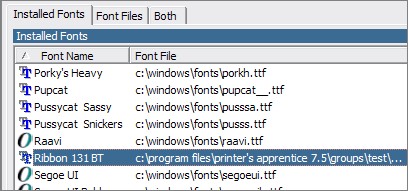
We want to uninstall them because we are going to move the fonts themselves. Windows won't reload the fonts the next time it boots if it can't find them. So you want to uninstall them first. You only have to uninstall fonts that are installed and physically stored in the font groups folder. You don't need to uninstall the fonts if they are physically stored in the c:\windows\fonts folder.
Once any fonts are uninstalled, use Windows Explorer to move the fonts to their new location. You can move them to another folder or the default Printer's Apprentice groups folder. The default folder is
c:\documents and settings\{user name}\application data\Printer's Apprentice\Font Groups
If you move them to a different location, you will also need to change the location in the Printer's Apprentice 8.x Options dialog.
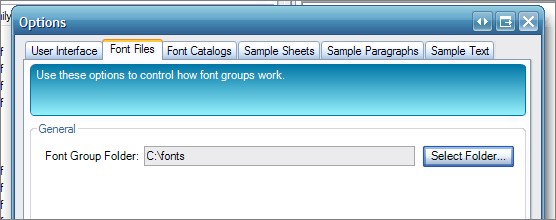
If you have any questions about this process, feel free to contact us via the support email form.
15. How do I look at the logs files created by Printer's Apprentice?
The Printer's Apprentice fuctions listed below will generate log files detailing the results of program operation.
The log files can provide valuable information if there is a problem with the software or unexplained results.
Printer's Apprentice logs are standard text files and can be opened with Windows Notepad.
| Operation |
Log Filename |
| Application start |
log_startup.txt |
| Refresh Installed Fonts |
log_refresh_installed.txt |
| |
| Install Fonts |
log_install_fonts.txt |
| Uninstall Fonts |
log_uninstall_fonts.txt |
| |
| Install Font Group |
log_install_fonts.txt |
| Uninstall Font Group |
log_uninstall_fonts.txt |
All log files are stored in the folder listed below. To easily open the log files folder,
select Printer's Apprentice Logs Folder from the Tools menu. Or you can use Windows Explorer to
navigate to the folder directly.
| Operating System |
Log Files Path |
| Windows 10 |
c:\users\{user name}\appdata\roaming\Printer's Apprentice\log |
| Windows 8 |
c:\users\{user name}\appdata\roaming\Printer's Apprentice\log |
| Windows 7 |
c:\users\{user name}\appdata\roaming\Printer's Apprentice\log |
| Windows Vista |
c:\users\{user name}\appdata\roaming\Printer's Apprentice\log |
| Windows XP |
c:\documents and settings\{user name}\Application Data\Printer's Apprentice\log |
If you need to send a log file to Lose Your Mind Development, simply attach the text file to an email.
16. Why does Printer's Apprentice have problems uninstalling certain fonts?
Under certain circumstances, Printer's Apprentice won't be able to uninstall a font. This can happen for any number of reasons.
- The font may be in use by another application. Check to make sure that other applications are not using the font in a document. For example, if a file is open in Microsoft Word, fonts used by that document may not be able to be uninstalled.
- You many not have access rights to uninstall the font. Check the font file Properties > Security tab to make sure that you have "Full Control" rights on the file. Under Windows 7, many fonts cannot be deleted because only the "TrustedInstaller" user has full access to the file.
The Product Support page has an article that explains, in more detail, why some fonts cannot be uninstalled from Windows 7. See the article How To Uninstall Foreign Language Fonts With Windows 7 for more information.
17. Why does the "Hide Fonts" function in Windows not work with all applications?
In modern version of Windows (7, 8 & 10), you can choose to have selected fonts not listed in your application font menus by using the new Hide Fonts function. But it does not work with all applications.
The Product Support page has an article that explains, in more detail, why the Windows 7 Hide Fonts function does not work with all applications. See the article Why Hide Fonts Does Not Work With Windows 7 for more information.
In Printer's Apprentice has an option to display or hide fonts based on their Windows "Hide" setting. This can be found in Tools > Options > General Options > "Show fonts hidden by Windows" checkbox.
18. Why does Printer's Apprentice prompt me for Administrator rights on startup?
The UAC feature in modern versions of Windows protects the c:\windows\fonts folder. In order to modify files in this area, an application requires Administrator rights. Since Printer's Apprentice manages font files in this folder, the software prompts you for access when starting. We are working on a way to not require Administrator rights on startup.
19. Some of my fonts don't have a "Family" associated with them. Can I edit or change this?
To change the Font Family field, you need to use a font editor application. It cannot be changed in Printer's Apprentice.
The "Font Family" field in Printer's Apprentice (shown below) is derived from the actual font file itself. The font author or vendor embeds a flag in the font file indicating the font family. This flag is then exposed to programmers in the Win32 API via the LOGFONT structure.