Overview
With Printer's Apprentice, you can perform actions on multiple fonts at once. For example, you can select
one or more fonts, then click the Print button to generate printed catalog or sample sheets.
By default, Printer's Apprentice uses Ctrl-Click and Shift-Click to select multiple fonts. Hold down the
Ctrl key and click fonts to select them. If you hold down the Shift key, fonts in a range will be selected. This
behavior is also used by Windows Explorer.
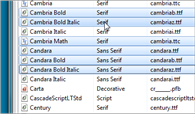
If you prefer, you can enable a checkbox interface to select multiple fonts.
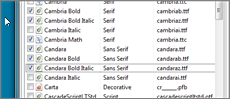
To select which method is used, change the "To Select Multiple Fonts" setting in the Options dialog box.
Shortcuts for Selecting Fonts
You can use the Select menu to select fonts of a particular name, style or type.
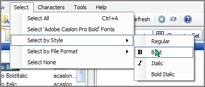
The context menu (right click) for font lists also has shortcuts for selecting fonts.
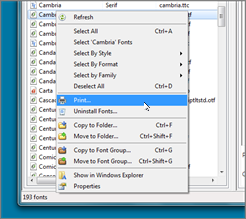
Comparing Multiple Fonts
When multiple fonts are selected, you can see them in using the Compare Fonts tab. To compare multiple fonts, first
select them using ctrl-click or the checkboxes, then click the Compare Selected Fonts tab.
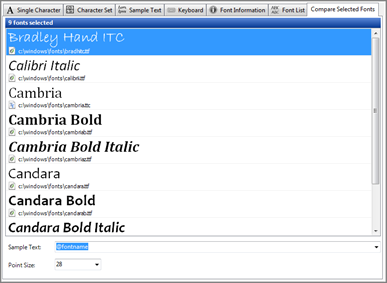
You can also view and compare all of the fonts in the currently selected list by clicking the Font List tab. This will
show you all fonts in a list format regardless of selection status.