The left side of the main Printer's Apprentice window contains a series of
tabs used to select the source of fonts that you are viewing. Each tab
is described below.
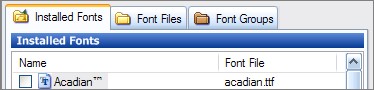
Installed Fonts
This tab lists fonts that are currently installed in Windows. Typically, this list will match the list found in your Windows
fonts folder. Printer's Apprentice builds this list by querying Windows and the Registry.
Printer's Apprentice denotes the type of font installed using the icons listed below:
 TrueType font
TrueType font OpenType font
OpenType font Adobe Type 1 font
Adobe Type 1 font The font format cannot be determined. This is usually because the font's Registry entry is
invalid or missing.
The font format cannot be determined. This is usually because the font's Registry entry is
invalid or missing.
If you want to see the full path for the font file, use the
Options dialog and select the "Show full paths for font files" checkbox.
You can also toggle the Properties panel and the Resource File columns
using the View|Installed Fonts menu.
Font Files
This tab has a folder tree on the top and a list of files on the
bottom. Use the folder tree to navigate to a folder containing fonts and
they will be displayed in the bottom list.
Printer's Apprentice uses the same icons, listed above, to indicate the type of font. If a font with the same name is
currently installed, the icon will be a Windows flag.
 Indicates that a font with the same font name or file name is installed.
Indicates that a font with the same font name or file name is installed.
If you want to see the full path for the font file, use the
Options dialog and select the "Show full paths for font files" checkbox.
You can also toggle the Properties panel and the Resource File columns
using the View|Font Files menu.
Font Groups
In Printer's Apprentice, a font group is nothing more than a folder
full of font files in a special directory. You can then use Printer's
Apprentice to install and uninstall all the fonts in a group at once.
The Font Groups tab is similar to the Font Files tab. There is a folder tree on the top an a list of fonts
for the selected group in the bottom. Printer's Apprentice stores font groups in
C:\Documents and Settings\username\Application Data\Printer's Apprentice\Font Groups.
You can customize the font groups folder location by using the
Options dialog.
Printer's Apprentice uses the same icons, listed above, to indicate the type of font. If a font with the same name is
currently installed, the icon will be a Windows flag.
 Indicates that a font with the same font name or file name is installed.
Indicates that a font with the same font name or file name is installed.
If you want to see the full path for the font file, use the
Options dialog and select the "Show full paths for font files" checkbox.
You can also toggle the Properties panel and the Resource File columns
using the View|Font Files menu.